Just this morning, I got a great question from one of my students. She was using Yahoo Mail, and was missing the “formatting” toolbar (i.e. the one that has the Bold, Underline, Italic, etc. buttons on it). This question led me to start thinking about email formatting in general, and about all the questions and problems formatting generates.
To begin, let me relate a bit of email history.
When email was first invented in 1971 as part of the early Internet (ARAPANet), it was intended to be “text-only“, which meant just that… it was plain text with no pretty formatting. For the early days of the Internet, plain text email was just fine. But then in the early 1990’s, at the onset of the World Wide Web, things began to change. The Internet suddenly changed from a text-based world to a graphical based world, where uses began expecting their Internet screens to look prettier.
This carried over to email, and during the 1990’s, the programs we used for email (called email clients) began including features that would allow you to format the plain text, as if you were using a word processor. Behind the scenes, in order to accomplish this, what the email programs were REALLY doing was turning your plain text email message into a “pretty web page“, using the language behind web pages, HTML (HperText Markup Language).
But there was a problem. Not all email programs supported HTML formatting, and so if you sent a pretty email to someone, there was no guarantee that they could see that prettiness. And there was another problem. About the same time, different browsers (Internet Explorer, Netscape, and later Firefox) decided to go their own direction with HTML and display web pages in different ways. This difference carried over to email, and if you did fancy formatting with one email program, it was often the case that the recipients email program would display the fanciness differently. What a bummer!
Ok but where does all that leave us today?
Well, things HAVE gotten a lot better. Today, most email programs (Outlook Express, Windows Live Mail, Thunderbird, etc.) as well as web-based email programs (Gmail and Yahoo Mail) do support “basic” email formatting. What I mean by basic is that they let you do such things as change the font (Ariel, Times New Roman, etc.), change the style (bold, italic, underline), add a bullet list, and perhaps even add a line. These same formatting features are also considered “basic” when it comes to web pages, and all browsers treat these features the same.
For example, here are the formatting toolbars found in Gmail (top) and Yahoo mail (bottom). Notice that they are farily simple, and not as extensive as your word processor formatting bar.
So by staying “basic”, the email programs are essentially staying compatible with each other, and if you format an email in one program, your friend will see it the same way in THEIR program.
But there are still some issues, evidenced by the email questions I get asked.
First, most email programs let you switch between composing a “plain” email and a “rich text” (formatted) email, by clicking an option on the screen. This can be a problem if you are use to seeing your formatting toolbar, and then one day go to compose a message and it’s gone (because you accidentally clicked the option to switch to plain text).
For example, when you compose a new message in Gmail, notice there is a PLAIN TEXT option up on the toolbar (here it’s circled in red):
In Yahoo Mail, they also have a PLAIN TEXT option (again, circled in red):
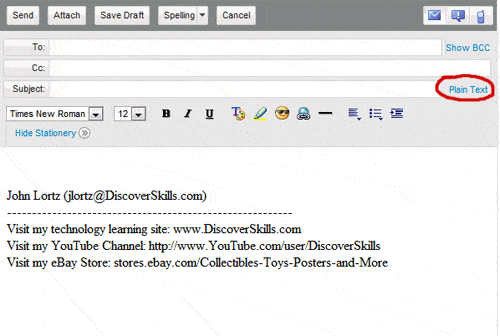 Another issue, and probably one of the biggest, is with pictures. Notice that the toolbars in the above screenshots do NOT have a button for “inserting a picture or graphic” like a word processor would have. Yes, pretty emails CAN include pictures, but for most people, this means you’ll have to add them as an attachment that will automatically appear at the bottom of your email message. You can’t insert and then position them WHERE you want them in your message.
Another issue, and probably one of the biggest, is with pictures. Notice that the toolbars in the above screenshots do NOT have a button for “inserting a picture or graphic” like a word processor would have. Yes, pretty emails CAN include pictures, but for most people, this means you’ll have to add them as an attachment that will automatically appear at the bottom of your email message. You can’t insert and then position them WHERE you want them in your message.
The important thing to remember, then, is that you CAN make your email look pretty using the basic formatting toolbars, but don’t be totally surprised if your recipient (who might be using just plain text) can’t see that pretty formatting. Which is why you might just consider keeping it REALLY simple, and just use plain text.
Got a comment about this? We’d love you to leave it below in the comment box.
[UPDATE– In the comments below, a reader mentioned they are using Windows Live Mail, so I’m adding a screen shot of what Live Mail looks like… at least on my computer. Since I don’t use it on a regular basis, I’m not as versed with the program. However, if you look at the screenshot, you can see that it uses the newer Microsoft “ribbon” instead of an old-fashion toolbar, but that the ribbon is fixed at the top of the screen and has all of the basic formatting buttons.]


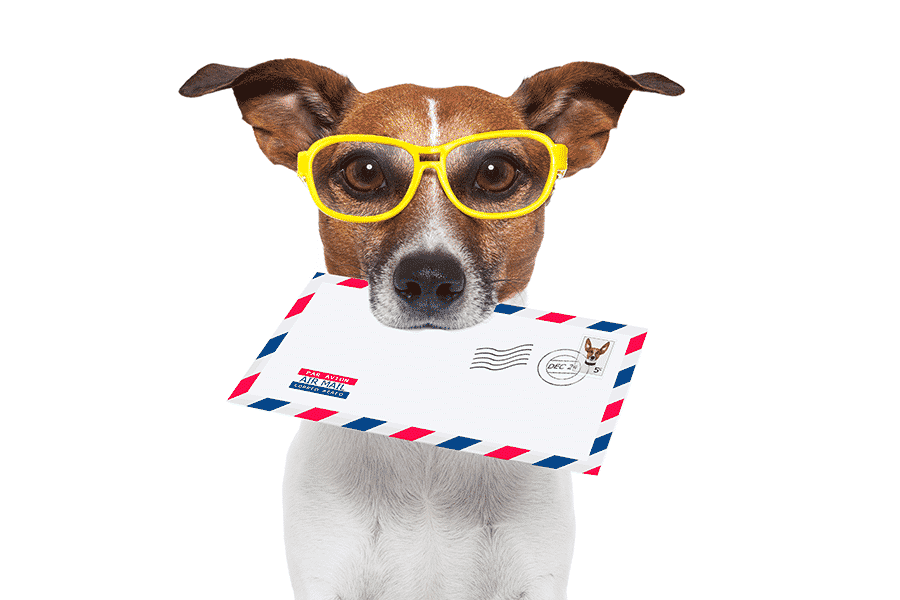
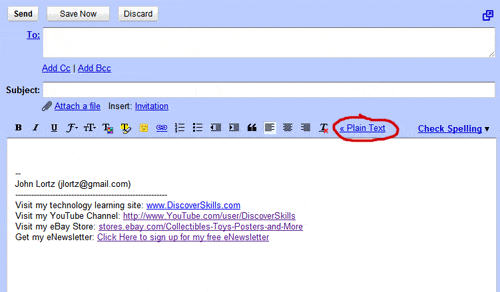
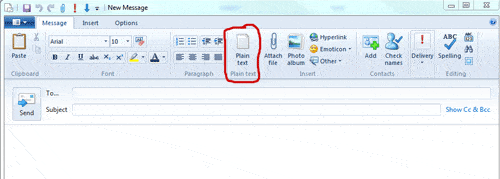






I don’t even know how to get a ‘formatting’ toolbar on my email … think it’s just Windows live, but don’t really know. This was good info to know. Thanks.
Hi Shirley – Although I don’t use Windows Live Mail on a regular basis, in opening it up and starting a new message, it looks like the toolbar is “perminately” fixed at the top of the window, but now it’s in the form of Microsoft’s “ribbon”.
I’ve added a screen shot to the above article/post… at end, so that you can see it.
Thanks for commenting!!!
John
I have just gone from vista to windows 7. And my email is now windows live mail. With vista it was windows mail. With that I always had a back ground picture in my emails permantly. I don”t appear to be able to do it with windows live, as there is no format button. Could I revert back to windows mail quite easily. I can place a picture into windows live email, but I can’t write on the picture. I wonder if you can tell me how.
Thank you for your time, and article on this subject.
Frederick Mew England
I can’t get the “formatting” tool bar to come back in Yahoo on my MAC desktop. It is working fine on my laptop. There is no place on the MAC desktop yahoo mail that has anything that says how to switch back from plain text. What do I do? You may or may not get this email. I hope you do and that you have a good answer for me! 🙂
Hi there…
Although I don’t have a Mac to try and duplicate the problem on, with Yahoo Mail (as with Gmail and others) you DO have to be in Rich Text Format versus Text format, in order to see the toolbar. In most cases, which platform (Mac or PC) or even which browser you are using (Safari vs. IE vs. Chrome vs. Firefox) shouldn’t make a big difference in what you see on the web page itself.
So I’m not sure what is going on… BUT… Here is a link to a Yahoo help page that talks about switching between the two. See if this explanation helps…
http://help.yahoo.com/tutorials/mail/mail_persmsg1.html
Wish I could help more!
John Lortz
Thank you for your great rundown on the desirability of enhancing the email format. The omission of those features is a pain now that emails are used so prominently both in personal and business affairs. To date they are non existent for me on my Mac mail. I need to look at HTML which is, as you say, OK on my end but not necessarily on my recipients end. Thanks again for your good work. Owen
What is a website? This information is great for someone who has a clue about technology! I doin’t even know what a browser is . . . All I want is font, color, size, and spell check!!!!
Same do I, Katie! I took my computer to the good guy that does all repairs for me, and even he could not find the way to install it. Seems this good future just went gone, like so many good things.
ampm0012000@yahoo.com
Loreta
Hi Loreta…
Just to test things, I logged into my Yahoo account (which I honestly don’t use much anymore) and went to my mail.
When I went to “compose” a new message, I was able to use formatting (i.e. bold, italic, bullet list, colored text) but the formatting bar was at the bottom of the screen. I was using Google Chrome to access Yahoo, running on a Windows 7 computer.
HOWEVER… in looking at Yahoo Help, I did find that you can switch back and forth between “Rich Text” and “Text Only” by clicking the small “double-arrow” button that should be next to the SEND button at the bottom of the screen. It looks like this…
Here is a screenshot of using the regular rich text toolbar and what it can do (the toolbar appears at the bottom of the screen).
So I guess what you need to do is look for the small >> button to the right of the SEND button and see if you can expand the toolbar and see it.
John Lortz
October 2015. In my yahoo email there is NO option of “plain” or “rich” text. I still want to have this formatting bar in my email. Please email me with how do I do that. Thank you!
ampm0012000@yahoo.com
One more thing – I want this formatting bar to have text color choice, underlining, size, emoticons, ALL that it use to be there. Thank you!
ampm0012000@yahoo.com
My computer same thing as Loreta. same thing. I’m having more issue then hers , I really need help. My formatting is wrong and my spell check is not there either , what do I do.
Hi Betty…
Did you see my reply to Loreta, about looking for the “Rich Text” and “Text Only” double-arrow button?
Did you get a chance to check this?
John Lortz
Hi Sir,
I don’t see the formatting tools bar in my gamil while composing mail on my lenovo desktop. It shows only plain text, I can’t write in Times New Roman etc. Can you pls guide how can I get the rich formatting toolbar.
Regards,
Hi there…
I just now headed over to Gmail, and while composing a new message saw at the lower right corner of the screen, to the right of the “Saved-Trash” button a small arrow, that if you click it will give you a menu with a “Plain Text Mode” option. When this is checked, the rich-text formatting bar is hidden. If you click to uncheck it, you should see the formatting toolbar.
Hope this helps!
John Lortz