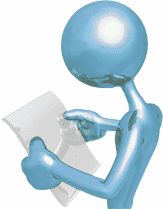
To be sure, our classes range from the very basic for those just getting started with computers and digital cameras, to the more advanced for students that need to add to their existing knowledge and skill.
This listing provides only a description of our current classes. For specific class times in Lincoln, please use the CLASSES menu above, and choose the LINCOLN CLASSES option.
You can RIGHT CLICK HERE and choose SAVE AS to download a PDF copy of the catalog.
How DiscoverSkills Learning is Offered
When we originally started teaching technology classes back in 1996, “learning” was delegated almost exclusively to the regular computer lab. Certainly, the hands-on experience you gain in an instructor led computer class is extremely valuable, and at our Lincoln lab, we still offer classes that way.
But as with any technology, times have changed, and today as part of a full learning experience, DiscoverSkills offers a wide array of ways and methods to learn technology, many of which can be accessed from the comfort of your home by computer, through www.DiscoverSkills.com.
Here, then, are some of the learning tools that we offer in our classroom and through the DiscoverSkills.com learning site:
- Traditional hands-on computer lab classes – these are offered as 2-hour sessions in our state-of-the-art AgeWell Computer Education Center in Lincoln, Nebraska. For a schedule, visit www.DiscoverSkills.com and look for the CLASSES button at the top of the page.
- Technology Seminars – On a quarterly basis, and sometimes more often, we offer seminar-style classes where our staff uses multimedia to present technology information as students listen and take notes without being in front of a computer.
- Technology Webinars – As a way to reach students that cannot attend our hands-on classes or seminars, we offer 1 to 2 hour classes across the Internet as “webinars”. Using special online technology, you attend the webinar using your regular browser, where you login to a special web page and then view the presenters screen and listen to the presenter using your computer speakers.
- Blogs and Video Blogs – Blogging is all the rage online, but is really just a nickname for “web journaling”, where anyone can post their thoughts or information in the form of an online article. The great thing about blogging is that it gives us an easy way to relate important technology information to our students. This is especially true with “video” blogging, where instead of a written article, we have created a short video to present our material.
- eBooks – Putting an “e” in front of just about anything simply means that it’s now “electronic”, and that’s exactly what an eBook is… an electronic book. The great thing about eBooks is that they can be delivered quickly and easily across the Internet, and once you have it on your computer, you can read it on the screen, print it out, or even transfer it to a mobile device for viewing on the run. Most eBooks are created as PDF files, where you need the free Adobe Reader program to open them. The good news is, more than 98% of all computers already have the reader, and if you don’t, you can download it for free from Adobe.
- Video Mini-Courses – Going beyond the shorter 3 to 5 minute Video Blogs, mini-courses consist of a series of 5 to 10 video episodes that cover a specific topic in-depth. The video episodes can be viewed directly online, or often times, downloaded to your computer for viewing offline or transferring to a mobile device.
- The Video Classroom – These are just like mini-courses except that they are much more comprehensive and typically consist of 20 to 50 (or more) video episodes. These are the true online courses that are similar to what we offer in the physical classroom.
Class Index (Click a link to jump to a description)
- Core Introductory Computer Classes
- Internet Related Classes
- Application Software and Windows Classes
- Introcution to Word 2003 and earlier
- Introduction to Microsoft Word 2007 / 2010
- Creative Word Processing
- Introduction to Microsoft Excel 2007/2010
- Introduction to Microsoft PowerPoint 2007/2010
- An Introduction to Open Office
- Organizing Your Files and Folders
- PC and Windows Maintenance
- An Introduction to Windows 7
- Purchasing or Upgrading a Computer
- Digital Photography and Imaging Classes
- Digital Video and Music Classes
Core Introductory Computer Classes
The DiscoverSkills Basic series of computer classes introduces students to the world of computers. It is designed for absolute beginners, but is also very valuable for experienced computer users who are self-taught and may have some “gaps” in their computer knowledge. The series consists of seven separate classes that build on each other. New students should take the classes in order, but once the entire series has been completed, students can re-take individual series classes as needed.
- Basic 1 – Introduction to Hardware
- Basic 2 – Introduction to Software
- Basic 3A – Introduction to Windows
- Basic 3B – Introduction to Files and Folders
- Basic 4 – Introduction to Word Processing
- Basic 5 – Copy & Paste
- Basic 6 – Introduction to Spreasheets
Basic 1 – Introduction to Computer Hardware
Introduces students to what computers are and how they work. Topics include what computers can be used for, the history of the personal computer, computer hardware terminology, and an introduction to using the mouse. This class really gets you started in knowing computer jargon, and gets you comfortable with using a keyboard and a mouse.
Basic 2 – Introduction to Computer Software Discusses what software is and why it is needed on the computer. Topics include what you should know about your computer before you purchase software, where you can purchase software, a survey of popular software titles, what it means to install software, the difference between “system” software and “application” software, a brief introduction to Microsoft Windows, and an introduction to basic word-processing.
Basic 3A – Introduction to Windows This class is a basic introduction to using the current versions of Microsoft Windows, including Windows XP, Vista, and Windows 7. Topics include an examination of the Windows Desktop and Taskbar, how to navigate the Start Menu, how to work with program and document windows, changing the way Windows looks through the Control Panel, changing how the mouse works, how to uninstall software, and how to create shortcuts on the desktop.
Basic 3B – Introduction to Windows Files and Folders As one of our most popular and important classes, an Introduction to Files and Folders gets you started with understanding how and where your documents, pictures, and data are stored on the computer. Topics include examining what files are, what you must do when saving a file, what folders(directories) are, how the folders are organized on the folder tree, and how to use Microsoft Windows Explorer and My Computer to manage files and directories.
Basic 4 – Introduction to Word Processing This class shows students the basic tasks involved in using a word-processor to create a document. Topics include setting up page margins, adding page headers and footers, using tabs, creating bullet lists, indenting paragraphs, and adding clipart.
Basic 5 – Introduction to Spreadsheets In this class, we discuss what spreadsheets are and how they are used. Topics include the steps involved in creating a worksheet, cells and cell addresses, adding labels and data to a spreadsheet, creating mathematical formula’s, using spreadsheet functions, and how to format spreadsheets.
Basic 6 – Copy & Paste A fun class that teaches how to use the powerful Copy, Cut, and Paste features of Microsoft Windows. You’ll learn how to copy pictures and text between documents, e-mail, and Web pages. (Top)
Internet Basics Series The Internet series consists of 4 classes that cover all aspects of using the Internet, from learning what it is and how to get connected, to learning to use a browser, finding what you’re looking for and downloading free software and documents. This class series is usually followed by a 2-part Email series, which we teach separately.
- Internet 1 – Introduction to the Internet and How to use a Browser
- Internet 2 – Internet Searching & Downloading
- Internet 3 – Staying Safe on the Internet
Internet 1 – Introduction to the Internet
In this class, we show students what the Internet is and how it can be used to get information of almost any kind. Topics include a brief history of the Internet, how to get connected from home, how the Internet works, a look at the most important Internet terms, and how to use a browser to navigate between pages.
Internet 2 – Internet Searching and Downloading Unless you can find what you are looking for, the Internet doesn’t do you a lot of good. In this class, we describe how to use various Internet search tools, such as Google and Yahoo, to find what you’re looking for. Topics include Search Engines, how to perform a keyword search, and finding peoples phone numbers and addresses.
With all the cool free stuff there is on the Internet, it’s important to know how to actually get it back to your computer. This class introduces students to the concept of downloading and why it’s useful. Topics include learning the steps of downloading, what there is to download and where to find it, executable archives and zip files, how to work with the files you download, and what viruses are and how to protect yourself.
Internet 3 – Staying Safe on the Internet (also offered separately)
Just about every day in the paper or on the news, you see horror stories of new computer virus infections, malware takeovers, or hackers grabbing your personal information. The fact is, we use the Internet more than ever, and because of that, there are more cyber criminals than ever before.
But before you decide to just unplug your computer and stay off-line completely, try our Internet Safety class. In the class, we teach you the three most important tools for keeping your computer safe, as well as how to shop safely on the Internet and protect your personal information. NOTE: On a regular basis, we also offer the Staying Safe on the Internet class as a separate stand-alone class that’s not part of the Internet series. (Top)
Introduction to Email Series As much as you might hear that text messaging is taking overtaking the popularity of email, don’t be fooled. Email is still the most popular way to communicate on the Internet, and will continue that way for a long time to come.
E-Mail 1 – Introduction to Electronic Mail In this first class, we introduce students to the world of E-mail, including how to get started and all the jaron that’s important to know. Topics include what E-mail is and how it works, how to get an E-mail account, how typical E-mail programs work, how to setup a free Web-based E-mail account, how to use Gmail and Yahoo Mail, how to be wary of threatening emails including spam and phishing emails.
E-Mail 2 – E-Mail Attachments and Common Email Options Once students have learned the basics of sending an E-mail, the next step is E-mail attachments. This class covers how to send and receive attachments and discusses common attachment problems. Students also learn about E-mail options including message filtering, organizing email into folders, setting up signatures, and creating email address books.
E-Mail 3 – Skype, Online Greeting Cards, and Live Chat
No, these are not really “email” technologies, but beyond just email, it’s important to learn about the new ways you can communicate on the Internet. In the class you’ll first learn about Skype, which is a form of “Internet telephone” you can use to make phone calls on your computer, for FREE! Then we show you how to send free online greeting cards that can liven up anyone’s day! And finally, we show you the very popular and fun “chatting”, where you can actually type, talk, and see your family and friends across the Internet. (Top)
Internet Related Classes
Every day, people are discovering how convenient it is to make purchases on the Internet. The truth is, you can find just about anything you might need, and often at prices that are very competitive. But unlike making purchases in a “brick and mortar” store, the Internet introduces you to new threats that can invade your privacy and steal your personal information. This class helps you understand those threats, and teaches you how to be safe as you enjoy online shopping. And during the class we go through shopping examples that include Amazon.com and eBay. (Top)
Using Google Tools Sure, Google is a great place to go to search for things on the Internet. BUT, did you know that Google also has lots of FREE tools you can use, including Google Documents, Google Calendar, Gmail, Google Maps, Google Earth, Picasa Picture Sharing, and so much more that it would take you days to go through it.
In this 3-part class we cover the most important tools that Google has to offer, and point you to where you can do your own experimenting with all the other tools. Here’s some of what we cover…
- An overview of Google’s 49 features/tools
- How to set Google as your Home Page
- Advanced web and image searching
- Setting up your own personal iGoogle page
- How to setup a Gmail account, including using Google’s excellent Spam Filter
- How to share photo’s online using Google’s Picassa Web
- Using Google Maps to find your way to just about anywhere
- Keep track of important dates on Google Calendar.
- How to download and setup Google Chrome, an excellent browser alternative to Internet Explorer. (Top)
Most of us who are PC users, use Internet Explorer (IE) to browse the Web, since that is the “browser” program that comes with Windows. But did you know there are alternatives to IE that you might actually find faster and easier to use?
In this class, we let you try the most popular alternatives to IE, which include Firefox, Google Chrome, and Safari, and show you how you can download each of these browser alternatives for free, and even run them at the same time without any problems. (Top)
Buying and Selling on eBay In these economically challenging times, we’re all looking for bargains. One place that often has some great deals is the world’s largest online auction site, eBay. It’s also a great place to sell all those treasures in your closet.
This 4-part series teaches about both buying and selling on eBay. First, we cover basic eBay concepts that include getting registered, and then searching for items to purchase. Next, participants will walk through the typical selling process, and learn all the ins and outs of selling, including doing research, picking the best titles, choosing the best day and time of day to sell, how to package for shipping, and even how to best photograph your item. We even have a 80+ page book that supplements the class. (Top)
An Introduction to Facebook (and Twitter) Now that everyone is getting online, browsing the Web, and using email, there is a new phenomenon rising that many Internet experts call “Web 2.0, or Social Networking”. Put more simply, people are now, more than ever, using the Internet to connect and socialize with others. And without a doubt, the biggest player in social networking is Facebook.
In this two-part class, we take you through the basics of setting up a Facebook account, with a special emphasis on privacy, and how to keep your information safe. We then show you how to use Facebook to make friends, share your thoughts and pictures, and even add in “extras” that can make using Facebook a lot of fun. Although we focus on students who are brand-new to Facebook, even experienced Facebook users will learn some new tricks and tips.
Finally, we spend the last 30 minutes of class discussing Twitter (which is a form of micro-blogging) and how you can use it to keep up with your favorite news and entertainment sources, and even your family and friends. (Top)
YouTube, Internet TV, and More… As much as we love reading to get information and to learn, there’s no denying that the online world is moving away from “text” and toward “video”. As proof of this, YouTube, the world’s largest video sharing site, ranks 3rd in traffic, just below Google and Facebook. Video is really “where it’s at”.
For this reason, we decided it was time to offer a class that shows you how to use such sites as YouTube, to find and watch interesting, entertaining, and even educational programs, that come to you across the Internet, totally for free. The class also gives you the latest information about Internet TV (watching your regular television programs across the Internet), and how you can now watch your favorite full-length movies online. (Top)
Creating Your Own Blog Do you want your own little piece of the Web? In this class we show you how, but teaching you to create your own Blog. In case you’re wondering, a blog is simply one or more web pages where you tell the world what you think about something. It’s sort of like having your own “online journal”.
The great thing is, using free online hosting services, setting up a blog is FREE, and in the class, we take you through the process of setting up your own set of blog pages and then show you how to post your thoughts and pictures to them.(Top)
Video Conferencing and Internet Phone (Skype) Sure, email is a great way to communicate with family and friends. But what’s even better is actually TALKING to them and SEEING them! That’s exactly what Video Conferencing lets you do. Using your computer and your existing Internet connection, and then adding on an inexpensive Web Cam and microphone, you can communicate with friends all over the world…. For FREE!
This class shows you how to do that, and also talks about the related topic of making “phone calls” with your computer using such programs as Skype and ooVoo. (Top)
Application Software and Windows Classes
Introduction to Microsoft Word 2003 (and earlier) Continuing from where the Basic Series ends, this class focuses on the fundamentals of using Microsoft Word to create letters and documents. Topics include adjusting page settings, setting margins, formatting text, working with paragraphs, and inserting pictures and clipart.
(Top)
Introduction to Microsoft Word 2007 / 2010 Now that we have Office 2010 in the CEC lab, it’s time we offer a class that specifically covers this new version of Word. In this 3-part series, we take you from the basics of using the Word 2007 / 2010 and the most effective ways of using the Word “ribbon”, to finding online templates and inserting pictures. Here are a few of the specific things we’ll cover:
- How to use the Word ribbon and open dialog boxes
- Putting your favorite buttons on thequick access bar
- Setting up page margins
- Basic Word document formatting
- How to setup a multi-column document
- Searching for online Word templates
- Inserting and positioning clipart and pictures
- Working with text boxes
- and lots more. (Top)
As one of our most popular classes, this series of 5 sessions will take you into the creative side of making documents. Sure, you can continue to create simple, plain looking documents… but with the power of Microsoft Word, you can also take things to the next level and create letters, reports, memoirs, family histories, etc. with punch!
This class will show you all the tricks of basic formatting (bold, italic, text size, text color, etc.), but then goes beyond by teaching you about page setup (margins, borders, headers, footers), paragraph formatting (indenting, justifying, spacing), inserting pictures, inserting clipart, and so much more. By the end of class, you’ll know how to make documents that are just down-right great looking! (Top)
Introduction to Microsoft Excel 2007/2010 Spreadsheets were one of the first programs used on PCs, and if you’ve never used one, this 2-class series is for you. Spreadsheets are not only great for tracking financial numbers, but are also perfect for keeping inventory lists, and even names and addresses.
This class goes beyond the spreadsheet section of the Basics series, and offers additional instruction on the fundamentals of Excel to work with columns and rows of numbers, perform calculations, and even work as a simple database. (Top)
Introduction to Microsoft PowerPoint 2007/2010 If you are ever in need of a program that quickly helps you create presentations, PowerPoint is for you. This program from Microsoft lets you create colorful, graphical slides that include pictures, animation, transitions, and more. This one-session class introduces you to the features of PowerPoint and walks you through the creation of your first PowerPoint presentation. Topics include using templates, adding slides, adding text, pictures, and graphics, creating transitions, animating the slide, and adding sound. The class also discusses ideas on how PowerPoint can be creatively used for business and family events. (Top)
An Introduction to Open Office – A Free Alternative to Microsoft Office Did you know there is a FREE alternative to Microsoft Office (Word, Excel, PowerPoint)? It’s called Open Office, and we are now offering a series of 3 classes that introduce you to this powerful, free, set of programs. We start with word-processing, then spreadsheets, and finally the Open Office presentation program. (Top)
Organizing Your Files and Folders One of the most important, but often overlooked facets of using a computer involves learning how to save your work. This class covers the basics of how your computer hard drive is organized and how to save your documents and pictures as files. During class you will learn how to create new folders, how to copy and move files between folders, and how to stay organized. We even show you how to use the latest portable storage device, a “flash” drive, to backup your files or transport them to another computer. NOTE: This class is very similar to our Basics 3B Class, and is a great “refresher” if you’ve already taken that class. (Top)
PC and Windows Maintenance At some point, every computer user says to themselves… “You know, when I got this computer it ran really fast, but now it seems to be SO SLOW!” The fact is, over time, your computer picks up a lot of kludge that slows it down, increases the startup time, and makes it harder to use. You can always take it to a “geek” for cleaning, but why not do it yourself? In this series of 2 classes, we teach you all you need to know about why your machine slows down and how to clean it up so it runs faster. We also talk about computer upgrades, and fill you in on which upgrades actually make a difference in your computer performance. (Top)
An Introduction to Windows 7 Although we cover how to use Windows in our basic computer series, we had a lot of requests for help from those of you who recently upgraded to Windows 7. And since we feel that Windows 7 is one of the BEST Windows versions Microsoft has ever released, we decided it was time to offer a specific Windows 7 class.
In this 2-session class, we’ll explore the new look and feel of Windows 7, and discuss all those new features that make using programs and working with your files easier than ever. And because it’s so important, we also do in-depth coverage of how Windows 7 now handles your files and folders.. (Top)
Purchasing or Upgrading a Computer
At some point everyone is faced with having to purchase a new computer, or decide whether to upgrade an old one. It can be a daunting thing, especially considering how quickly things can change in the world of technology.
In this class, we take the mystery out of computer technology and gently guide you with information that will help you make the right personal decision when looking for a new computer or computer parts/accessories. (Top)
Digital Imaging Classes
Using Your Digital Camera Series
Did you know that the digital camera you’re holding in your hand is not just for pointing and shooting, but has the features that put it on the same level as the cameras that professionals use? No kidding! So why not use it to get the best shot possible by learning about the best features your camera offers?
That’s what this class is all about. In this 3-part class, we take you from start to finish, pointing out what all those camera buttons and knobs are for, and especially lead you to the most important features that really help you get the best pictures. And since we encourage you to bring your camera to class, there will even be time for our instructor to answer questions about your specific brand and model.
Some of the class topics include:
- Learning the camera “modes“
- Effectively using the optical zoomversus the digital zoom
- Learning the most important buttons– menu, display, flash, timer, etc.
- Learning to navigate thecamera menu
- Setting the camera quality and resolution
- Using scene settings and programmed exposures
- Using ISO to get a picture in low-light situations
- Previewing and zooming in on what you’ve taken
- Transferring your pictures to your computer
- LOTS more…. (Top)
Working with Pictures on your Computer
This 3-class series introduces you to Digital Imaging – the process of working with pictures on your computer. We feature how to use Photoshop Elements to fix your pictures, but also discuss imaging terms (pixels, resolution, etc.) and demonstrate how to scan images. Some of the specific topics we cover include…
- Getting your pictures from your camera and email to a folder
- Common picture jargon – pixels, resolution, JPEG, TIFF, etc.
- Learning the basic image editing workflow in Photoshop Elements
- Cropping and rotating
- Adjust brightness and contrast (levels)
- Removing redeye
- Sharpening
- Resizing for prints
- Resizing for email
- Scanning prints, negatives, and slides
- and more… (Top)
Fix, Enhance, and Restore Photos
This series of 5 classes is one of our most popular, and takes you into the world of fixing, restoring, and enhancing your pictures. Unlike our Photoshop Elements Basics class which covers just the essentials of image editing, the More Photoshop Elements class teaches you how to take those precious pictures, new or old, and spend the quality time it takes to make them the best they can be. In the class you’ll learn:
- The art of selecting just parts of your pictures to work on.
- How to blur and desaturate the background of a picture to bring out the subject
- How to fix the lighting in different parts of a picture.
- How to composite two or more images… i.e. take the sky of one picture and put it into another picture
- How to calibrate your monitor so that it matches your printer
- How to create panoramas
- How to merge the best parts of multiple pictures taken of the same scene
- How to sharpen an image to bring out hidden details
- How to use layers to make non-destructive changes to pictures
This really is one of our favorite imaging classes, and the one that really teaches you how to enhance your most precious “Kodak moments”. (Top)
Photo Restoration Workshop Classes Realizing that students who take our other photo fixing classes often times like to have “refreshers” how to best fix their pictures, these series of workshop classes individually cover important concepts learned in those earlier classes, including how to fix exposure, how to remove blemishes and imperfections, etc. (Top)
Organizing Your Digital Images Once you take all those pictures with your camera, or scan in all those old family pictures, you’ll need to get them all organized! In this class we teach you all about picture files and folders, and how you can create your own folders in such a way that later, you can actually find the pictures you’ve taken and creatively use them. During the class we will…
- Learn what file and folders are
- Learn all about the My Documents and My Pictures folders
- Learn how to create your own folders and the best way to organize those folders
- Learn how to copy and move picture files from one folder to another
- Learn how to backup your pictures onto a portable device such as a flash drive
- And even more… (Top)
Creating a Photo Slide Show with Photo Story 3
As a free download from Microsoft, Photo Story 3.0 has become a beloved slide show creation program by millions around the world… and for good reason. It’s simple enough to make quick shows, but powerful enough to make great ones! And in this 2-hour class, we’ll take you through everything the program has to offer, including…
- Starting a new show and adding your pictures
- Editing pictures inside a show
- Adding title slides and narration
- Customizing motion (pan and zoom, a very cool feature)
- Adding background music
- Rendering (creating) your final show to share
- How to add special software to create slide show DVDs. (Top)
Online Photo Tools and Sharing Sure, you can still print your pictures and send them to family and friends through snail-mail, but there’s a much easier and less expensive way to do it. Share your pictures across the Internet!
In this class we show you how to do just that. Starting with email, and how to send pictures as attachments, we move to uploading your pictures to online sharing sites, such as Walgreens, Google’s Picasa, and Snapfish, and then cover the latest sharing craze, Facebook.
And in the class, we also point you in the directions of all kinds of different online photo tools you can use (for FREE) to edit, enhance, and fancy up your pictures, without having to have any special software on your own computer.(Top)
Creative Photo Projects Once you’ve done all the work of fixing up those family pictures, or whatever types of pictures you love to take, why let them just sit there in a folder on your computer? Instead, it’s time to get creative! And in this class we give you some great ideas on how to do just that.
In this 2-part class we specifically explore different ways you can use Microsoft Word to create photo collages, calendars, cards, and more. We also point you to Web sites where you can create photo novelties and nick-knacks.(Top)
Digital Video and Music Classes
iTunes & iDevices If you watch the weekly ads in the newspaper or television, there’s no doubt you’ve seen Apple’s phenomenon that we fondly call “iStuff”. iPods, iPads, and iPhones are all the craze, and with good reason. These portable devices not only allow you to communicate with each other, and the Internet, but they are wonderful portable music players.
In this 2-part class, we teach you what you need to know about digital music, and how to use mobile devices to take that music with you. We start by defining the most important music jargon, and then take you into “ripping” and downloading music, and finally how to sync your music to a portable device. We especially focus on Apple’s great FREE music organizer / player program called iTunes. (Top)
Getting Your Home Movies to DVD Instead of leaving your precious home movies on 8mm film or VHS tapes, both of which deteriorate over time, why not digitalize those movies and create a long-lasting DVD you can give to family and friends? This 2-part class shows you the process of converting your old movies to video clips on your computer, how to perform simple editing, and then organize them for burning on a DVD. (Top)
Digital Video Editing and Sharing on YouTube Once you have your family movies captured as clips on your computer, the fun really begins! With video editing software, you can put them in sequence with dissolves, enhance the image, add titles and musical soundtracks, and then create professional looking DVDs that anyone can play at home. You can even share your family videos on your own personal YouTube channel.
This 3-part class focuses on the video editing process using off-the-shelf video editors you can find online, or at most local computer stores, and how to share them on DVD or on YouTube.
(Top)




