 If you use Facebook and you’re to the point where you have quite a few Friends, there’s a good chance that your Newsfeed may be moving toward that “overwhelm point”.
If you use Facebook and you’re to the point where you have quite a few Friends, there’s a good chance that your Newsfeed may be moving toward that “overwhelm point”.
This is what I call it when you scroll down through your Newsfeed looking for news about family and friends, and it takes a lot longer because you have to wade through lots of “junk” that you don’t really care about.
Some of the junk might be the typical Facebook ads that you have no choice but to put up with.
But some might be posts, pictures, videos, or charts that well-meaning friends think you might want to see, but in reality, you don’t.
We all have our own personal opinions on what “junk” might be, but regardless, the ultimate goal is to make our Facebook experience as pleasant and easy and possible.
And along this line, there are things you can do to help control what you end up seeing on your Newsfeed, which really boils down to “managing” your Friends.
To get your started, here are my top Friend management tips.
Note, the screenshots you see are from accessing Facebook on my PC, but the same options can be seen if you visit Facebook using the Facebook App on your smartphone or tablet.
Also note that all of these options are private, meaning that if you decide to use any of them, your Friends will NOT find out about it (except if you Unfriend someone, since it removes you from their Friends list).
On the Newsfeed

If the post is from a Friend you’ll see the following options:
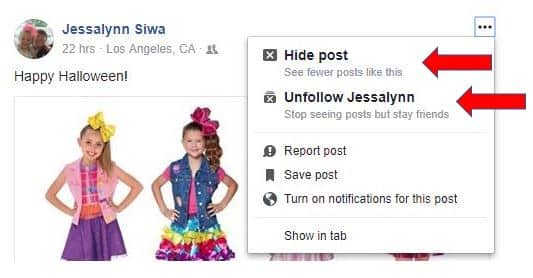
- Hide Post – If you hide a post, it teaches Facebook that you would prefer not to see as many of these types of posts. For example, if the post is something a Friend has shared, you are choosing to see less shared content from that particular place. But be careful not to hide a “regular” post from someone, unless you really don’t want to see that persons posts at all.
- Unfollow… – When you make friends with someone, you are automatically “following” them, which means you see their posts and shares on your Newsfeed. If you “unfollow” them, you remain friends but no longer see anything they post on your Newsfeed.
If the post is an advertisement, the options are a bit different:
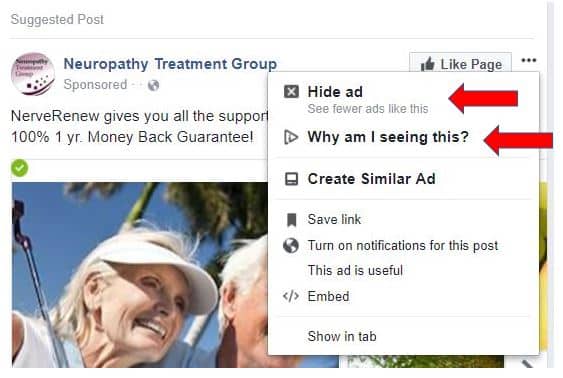
- Hide ad – Click this to see fewer ads like this in your Newsfeed
- Why am I seeing this? – Click this to see another pop-up window telling you about the ad, and giving you an OPTION button you can click that includes an option to “Hide all ads from this advertiser”.
From Friends section of your Profile
If you go to your Profile, and then click the FRIENDS button to display a grid of all your Friends, there are options you can set for each individual Friend that will help determine what you see from them on your Newsfeed.
Friends Button
Mouse-over the Friends button, and you’ll see this menu of options:
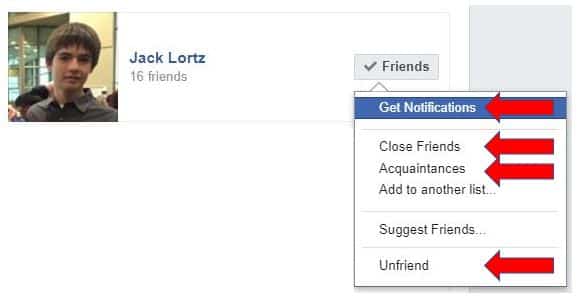
- Close Friends – Choose this option to see MORE of a Friends posts on your Newsfeed. But also note that if you do choose Chose Friends, the “Get Notifications” option is also automatically checked, which means that you’ll get notified (by email and at the top of the Facebook screen on the “globe” notification button) ANYTIME a Friends does something on Facebook.
- Acquaintances – Choose this option to see LESS of a Friends posts on your Newsfeed.
- Unfriend – Choosing this option completely severs your ties with someone.
Following Button
If you mouse-over a Friends profile picture, you see a pop-up window that includes a Friends button (which I talked about above) and a Following button. If you mouse-over the Following button you see these options:
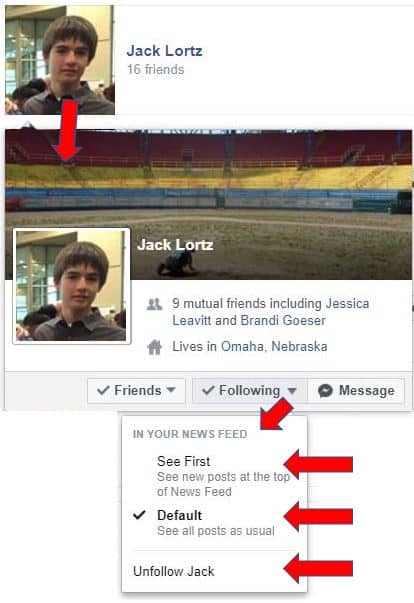
- See First – Choose this and you put a Friend to the TOP of your list of what you want to see on your Newsfeed.
- Default – This option makes a person a “normal” friend where you’ll see their posts on a regular basis
- Unfollow – I talked about this above, but again, choosing this option means you’ll no longer see any of a Friends posts on your Newsfeed, but will remain Friends with them.
Summary
Using the options I’ve mentioned in this article should help clean up your Newsfeed to the point where you’re primarily seeing the types of posts you WANT to see, and not as much riff-raff.
If you want to give them a try, what I would first do is visit your Friends section of your Profile, and for each friend, mouse over and set option for the Friends button, but then also the Following button.
Then, as you continue to read through your Newsfeed, for those particular posts that are still coming through that you don’t want to see, teach Facebook this by using options on the 3-dot menu.







